Self Storage Sitemaps: Scheduling Move-Ins and Move-Outs
Visualise your site occupancy, edit your sitemap and schedule move-ins and move-outs.
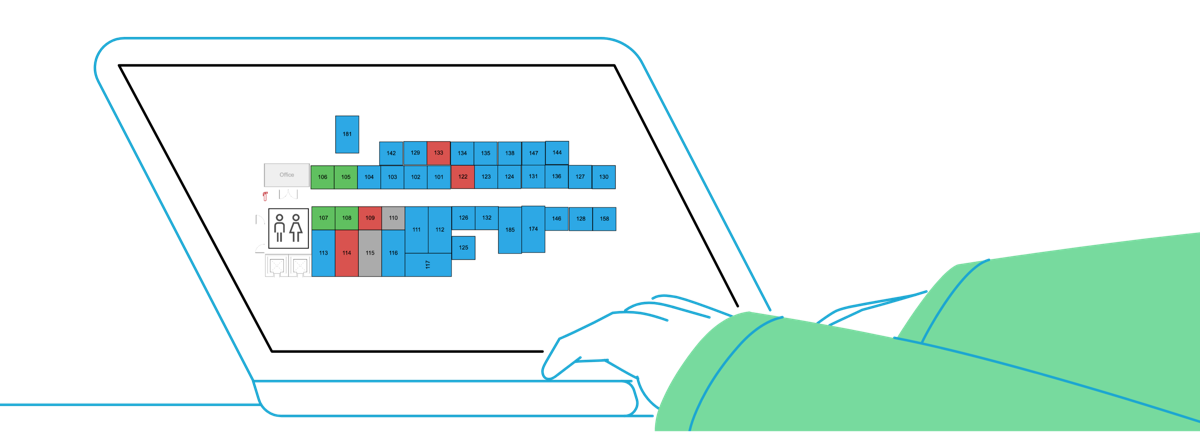
What Are Self Storage Sitemaps?
Sitemaps are mandatory features of any serious self storage software. Other than being a visual representation of storage units, they help you better manage your facility.
Facility managers usually use them for:
-
Having a Quick View of the Key Storage Unit Metrics(eg. what specific units are available)
-
Checking Out Individual Storage Unit Status(eg. which units require repair)
-
Checking Up Tenant Status of the Occupied Unit (eg. did the tenant pay the invoice)
-
Scheduling Move-Ins or Move-Outs
Self storage automation saves you time and helps you manage your facility as efficiently as possible. This article will show you how to leverage sitemaps to improve and automate your self storage facility.
How To Best Use Self Storage Sitemaps?
Sitemaps visualise the layout of your sites, and present key metrics (such as unit occupancy levels or unit labels). They also make it easy to schedule move-ins, move-outs, maintenance and repairs. So how do you make one for your facility?
Download the ultimate Self Storage e-book
Everything you need to know about setting up your self-storage facility.
Creating a Self-Storage Sitemap
Creating a sitemap with Storeganise is super easy. Go to the dashboard, click on the site you’re interested in and click on the “sitemap” button. Drag and arrange units according to the layout of your self-storage facility.
Visualise the Occupancy Levels of Your Site
See which units are vacant, occupied, reserved and blocked. This will allow you to easily see which units are available once a customer wants to book a unit. To view more information on a unit, such as unit type and customer move-in dates, click on the unit and a pop-up will appear.
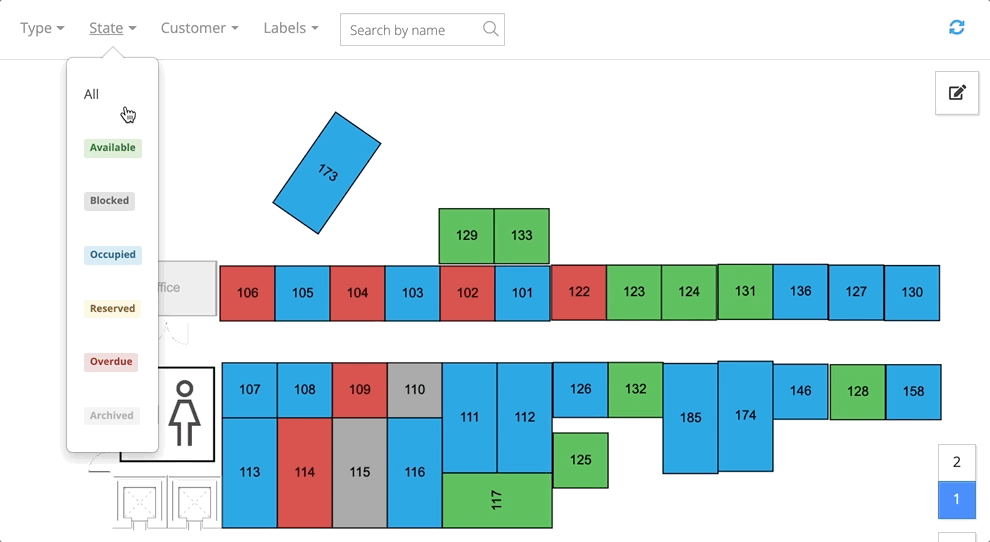
Filter Your Units
Filter your unit according to customers, in order to see where a specific customer has their items. You can also filter by unit types, which you can set up and customise yourself in the main settings.
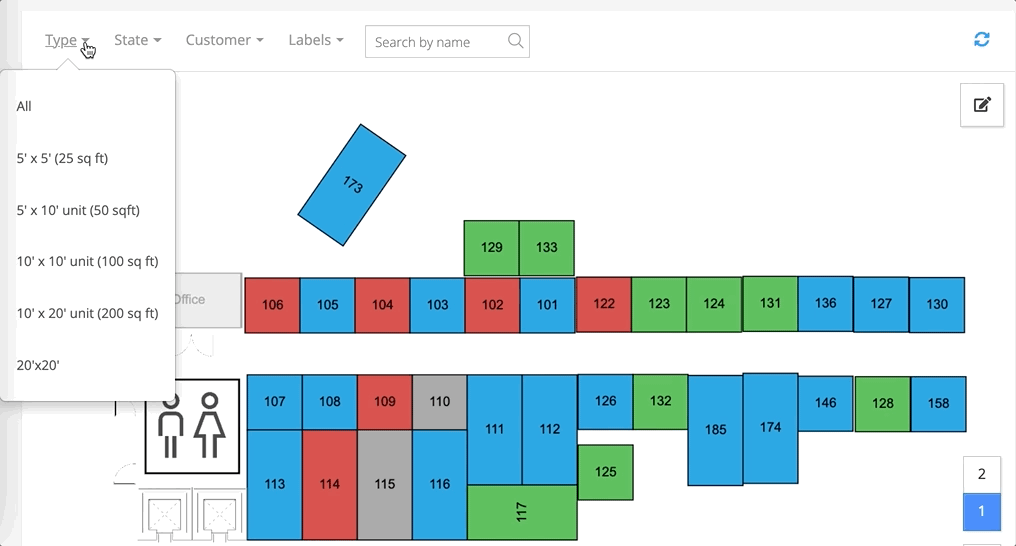
Schedule a Move-In
To schedule a move-in, you can filter by units available. Once a unit has been selected, you can click on the green ‘Schedule move-in’ button. Fill in the details, including the move-in date, a promo code and the customer to move-in.

Editing Sitemaps
To edit a sitemap, click on the pencil icon in the top right-hand corner, and drag and drop items on the sitemap according to your reference. Add objects such as doors, offices, stairs and toilets.

Sitemaps and Self-Storage Software
As said, sitemaps are a must-have feature of any self-storage software. Self-storage managers love to use them as they save time and make things run smoothly.
With Storeganise, creating, editing sitemaps or scheduling move-ins/move-outs is a breeze. Book a demo with us to learn more.